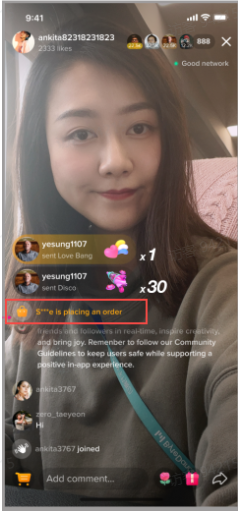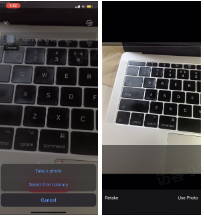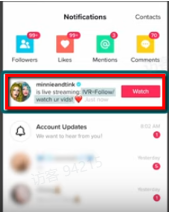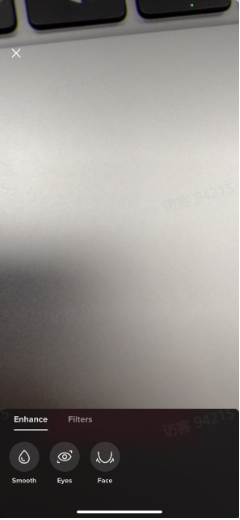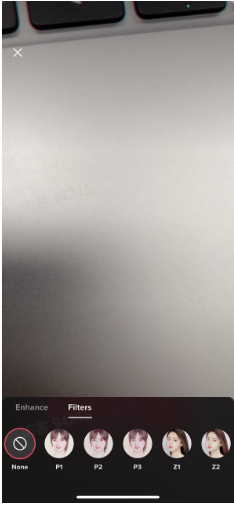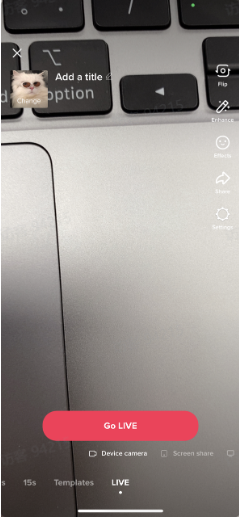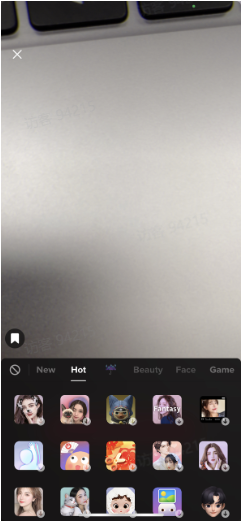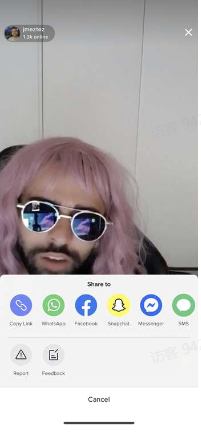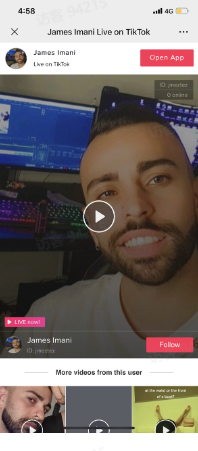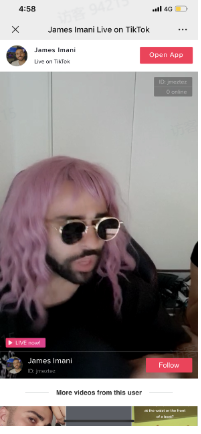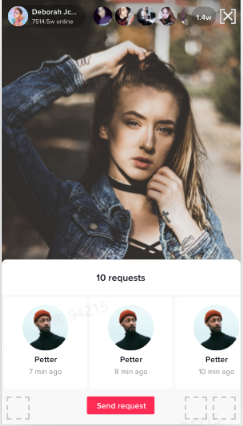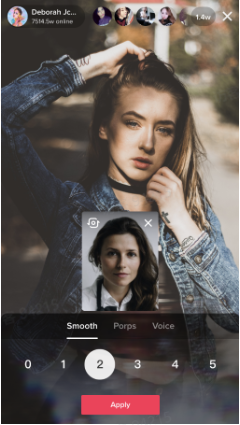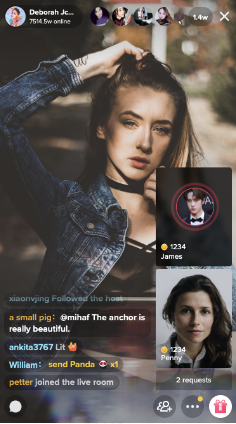如何开播/How to go LIVE
获取开播权限/ Get access to go LIVE
美国和英国地区的用户,当TikTok账号达到1k粉丝,则可自动获取的开播权限/ For users from US and UK, the access to go LIVE will be automatically granted after the TikTok account gets more than 1k followers.
TikTok手机端开播/ Go Live on TikTok via smartphone
点击下方中间的“+”进入直播界面,设置直播封面、标题,添加直播话题,点击"Go LIVE"开启手机端直播。
Tap the icon "+" at the bottom of the screen. Pick an image, write a title, add hashtags and tap "Go LIVE" to start your stream.
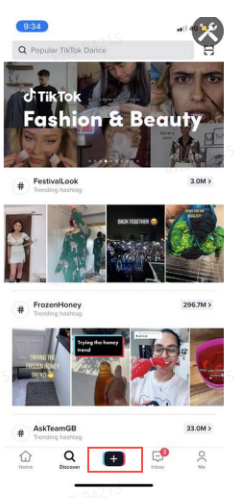
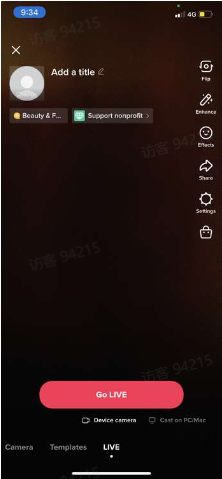
TikTok OBS开播/ Go LIVE via OBS
OBS开播需要商家联系您的客户经理开通OBS推流权限/ streamers need to contact their account managers to get access to go LIVE via OBS
OBS推流步骤/ Procedures of Starting Streaming
Step1: 下载并安装推流神器 OBS/ Download and install OBS: https://obsproject.com/
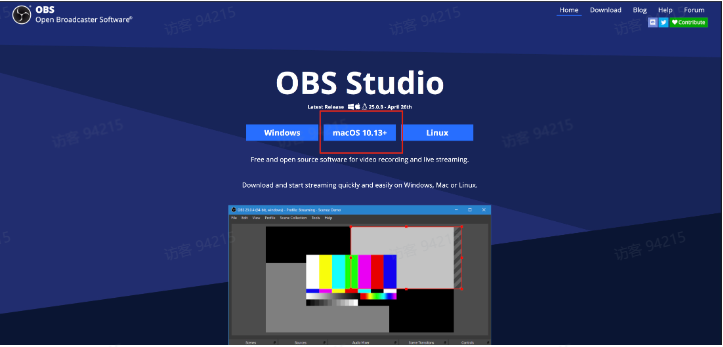
Step 2 : 开播选择"cast on PC/Mac”
Tap "Cast on PC/Mac" before GO LIVE
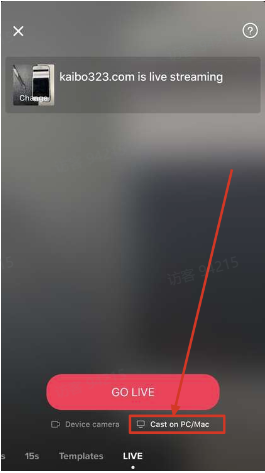
复制服务器URL和直播密钥/ Copy the server URL and the stream key
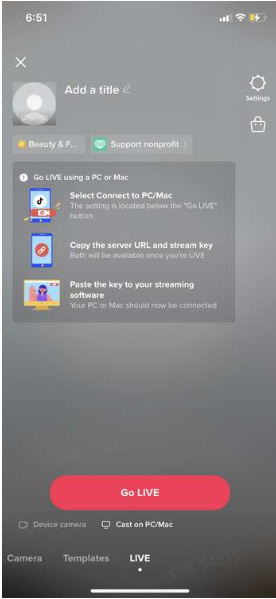
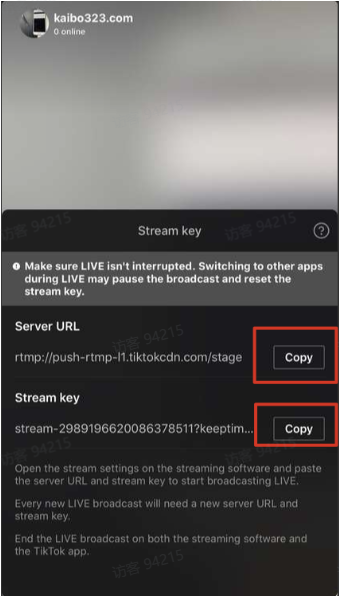
Step 3 : 设置神器推流地址/ Click "Settings" to set the stream RTMP link
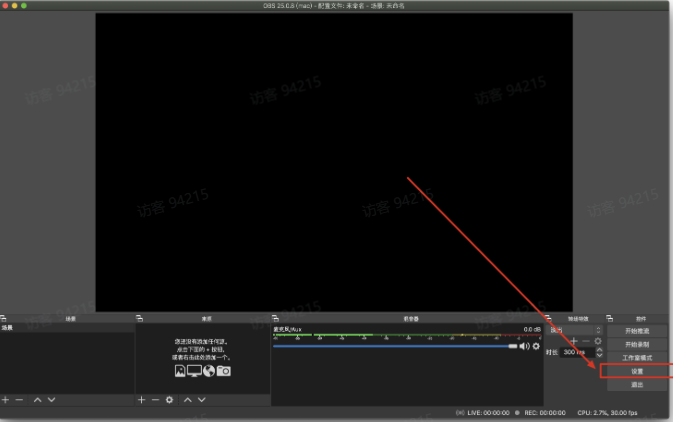
服务选择自定义/ Service: Choose "Custom"
填写刚才复制的 Server URL & Stream key/ Paste copied Server URL and Stream key
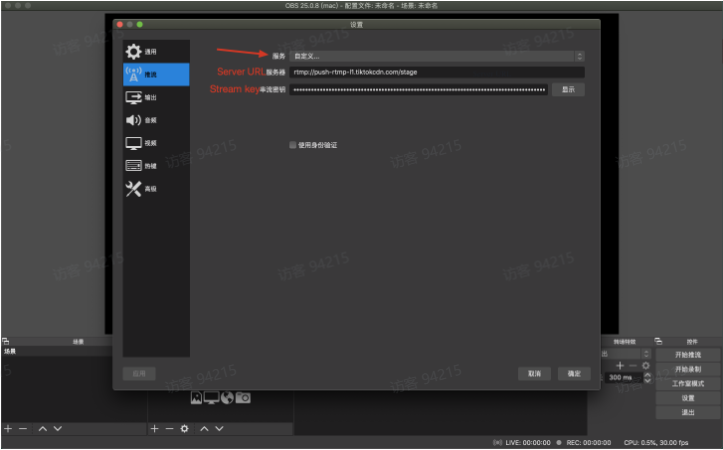
Step 4: 选择推流资源/ Choose sources
可以选择本地视频、图片、屏幕等等/ Can choose from Media Source, Image, Window Capture, etc.
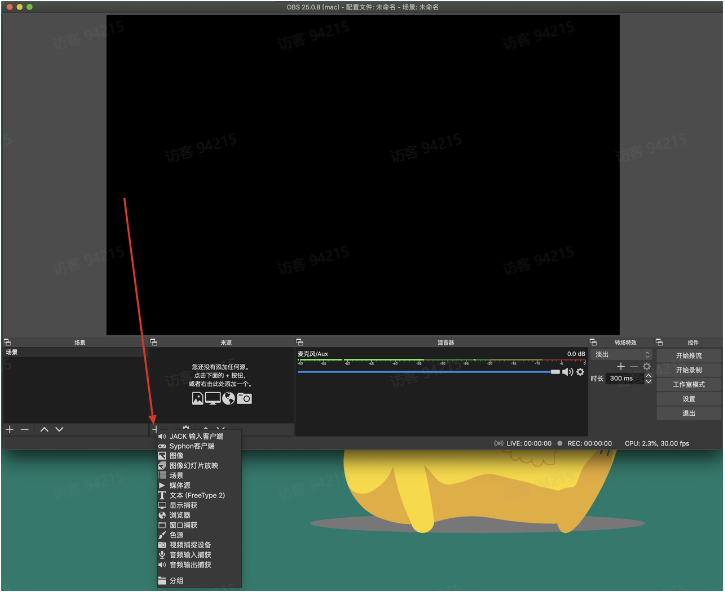
Step 5 : 开始推流/ Start streaming

可能遇到问题/ Problems you may encounter
1 未能解析密钥/ Invalid stream key
解决方式 : 重试/ Solution: try again

主播端界面&功能说明 / UI and Functions of Streamers
开播前和开播中的相关设置 / Settings before LIVE and during LIVE
直播封面和直播标题 /Cover and Titile of LIVE
开播前主播可通过"take a photo" (拍照)或者"select from library" (从相册中选择) 设置直播封面
设置好直播封面后,主播可输入直播标题(最长32个字符)
Cover and Title of LIVE:
Before LIVE, streamers can set the cover by tapping "take a photo" or "selecet from library"
Then, streamers can write a title (the maximum is 32 characters)
直播标题封面Tips
设置流行或者关键词Hashtag
标题和封面和直播内容相关: 如果您的直播卖美妆但是标题却是3C产品。这种不相关的、具有欺骗性的标题,会引起用户的反感,不利于提升直播间人气。
可以使用表情符号、标点符号 (感叹号等)
突出直播特征,比如名人、美妆博主等
建立群体标签,用一些关键词与特定的群体联系起来,比如男装专场等
巧用营销词汇: 专场、盛宴、福利、折扣、豪礼、狂欢、限量、限时、超强\值\低\划算
Tips
Add trendy hashtags or hashtags of your keywords
Titles and covers should be relevant to your LIVE: if you promote beauty products on your LIVE but the title is about 3C products, this may be unpleasant for viewers and undermine your LIVE.
Use emojis or punctuation marks (like exclamation mark)
Highlight your features such as influencers, beauty blogger and so forth
Categorize your LIVE by using some keywords to be associated with certain groups, like Men's Fashion
Marketing words: special event, carnival, bonus, discount, gift, festival, limited sales, limited time, highest, lowest, cost-effective
镜头翻转:主播可点击屏幕右侧"Flip"选择翻转前后摄像头。
Flip the camera: streamers can flip between front and back camera by tapping "Flip"
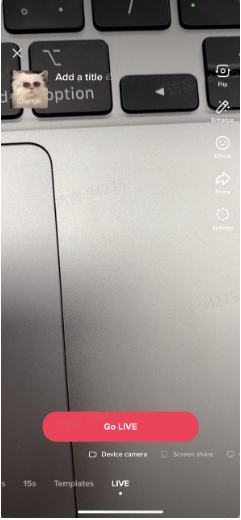
视频美颜:主播可选择美颜和滤镜特效。
Enhance videos: streamers can enhance the video and add filters
视频特效:主播可点击"Effects"选择不同的视频特效。
Add effects: streamers can choose from different effects by tapping "Effects"
直播间分享:主播可点击"Share"分享直播间至TikTok好友或个人其他社媒主页,如:WhatsApp, Facebook等。
Share your LIVE: streamers can tap "Share" to get a link of your LIVE room which can be sent to your TikTok friends or posted on other social media platforms such as WhatsApp, Facebook and so on.
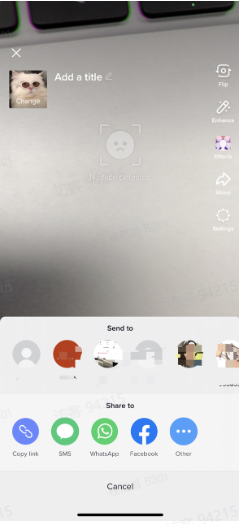
设置:主播可设置直播间礼物、开启直播间留言及直播间屏蔽关键词,屏蔽词最多可设置200个英文单词;
Settings: streamers can tap "Settings" to allow gifts and comments and add any comment filters. The maximum number of comment filters is 200.
Moderator场控管理员:主播可以通过设置互粉的好友和观众作为管理员来禁言和拉黑,最多支持设置20个moderators(数值可配置)
Moderators: streamers can assign certain mutual followers or viewers to be moderators for managing comments (mute or block)
开播前,点击Settings->Moderators,可指定互粉的好友帮助主播禁言和拉黑;
直播中,点击用户头像,点击右上角的manage,则可以设置直播间的用户为moderator,帮助主播禁言与拉黑;
直播中,针对发表不当言论的用户长按用户头像,点击Mute禁言,则该用户无法再发送评论,点击Block,则该用户无法再进入直播间;
Moderators可以针对某个用户进行拉黑/禁言,每次的拉黑/禁言是整体操作,如果需要解禁或者不影响该观众再次进入到主播的直播间,需要去privacy的设置中再次把这位观众释放出来
Before LIVE, by tapping on Settings-->Moderators, streamers can assign mutual followers as moderator to help mute or block.
During LIVE, by tapping on the viewer's head photo and then clicking on 'Manage' at the upright corner, streamers can assign such viewer as moderator to help mute or block.
During LIVE, press and hold users' profile photo and a pop-up will come up. Tap "Mute" to ban users from commenting and tap "Block" to ban users from entering your LIVE.
Muting and blocking certain audiences is a one-time operation. The audience will be no longer able to enter the livestreaming unless streamers remove such audience from the privay settings.
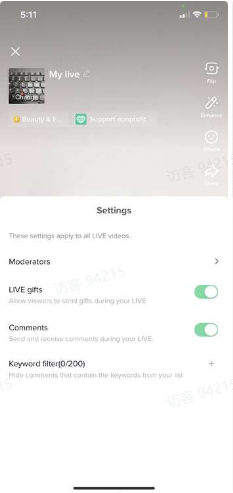
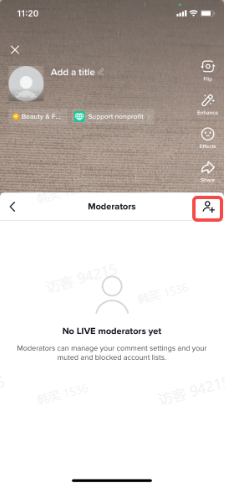
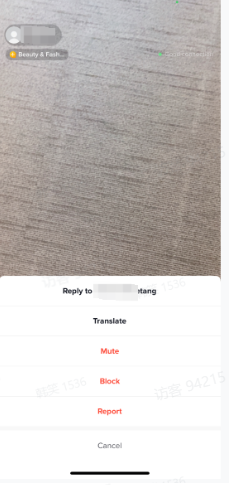
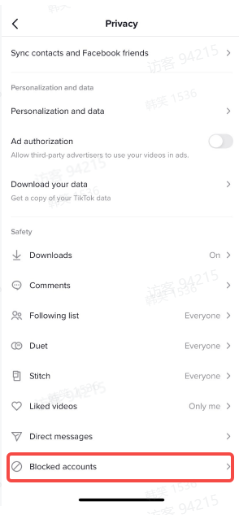
直播中回答用户的Q&A:点击下方问号图标,可以查看并回答用户的问题,也可点击右上方的三个点点关闭Q&A。
Q&A during LIVE: tap the icon with question mark at the bottom to view and answer questions from buyers. Tap the three dots at the upright corner to turn off Q&A.
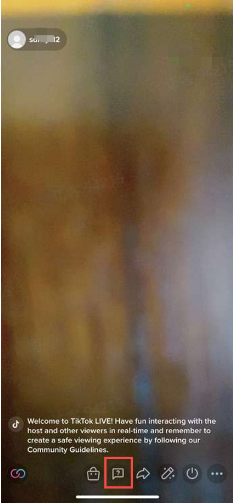
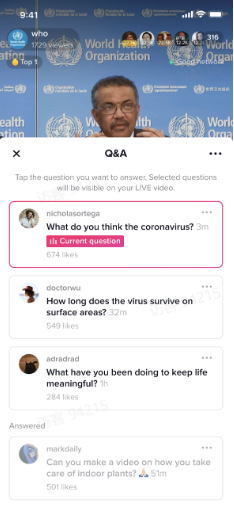
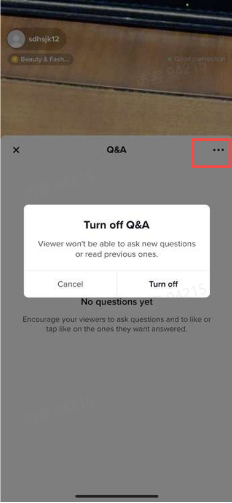
添加商品功能:支持主播开播前+直播中从TikTok Shop店铺中添加商品
Add products: before and during LIVE streamers are enabled to add products from TikTok Shop
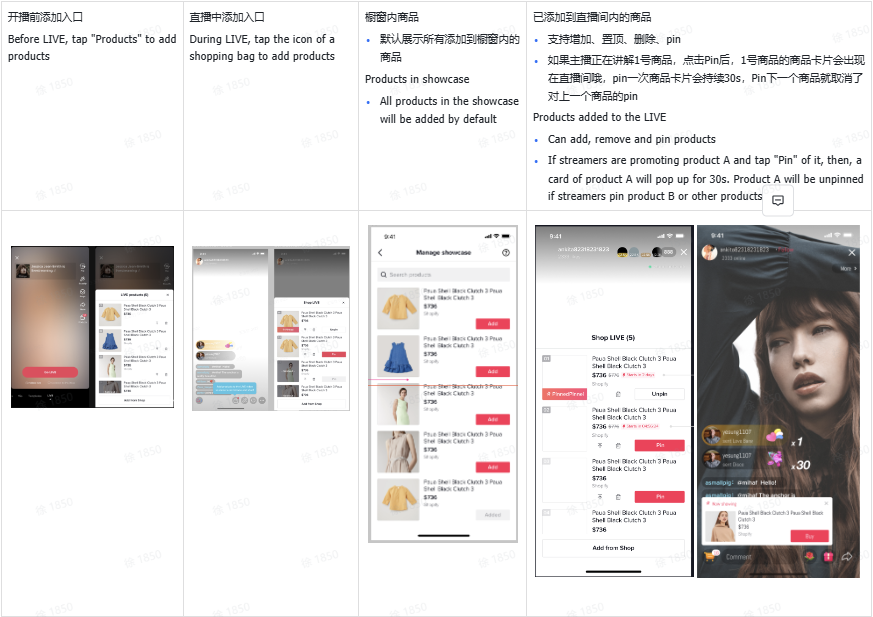
评论:主播可在评论区观看观众评论,并回复观众相关问题。
Comments section: streamers can view comments and answer questions from viewers

主播连麦:点击直播界面的左下角图标,主播可以邀请另一个主播进行同屏直播。有权限的主播可以向邀请列表中正在开播的好友(互相关注)或推荐主播发送连线邀请对方接受后即可进行同屏直播。
Go LIVE with someone: tap the icon in the bottom-left corner of the screen and a window of a list of friends (mutual followers who are going LIVE) and suggested hosts will pop up. Tap "Invite" to send invitations and can go LIVE together when invitations are accepted.
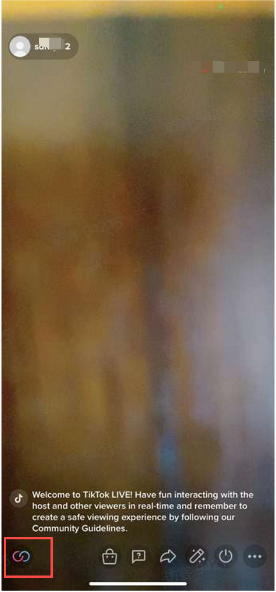
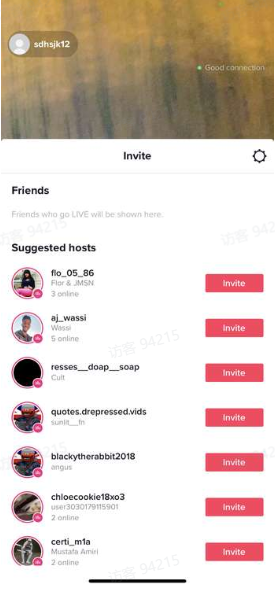
直播结束后,点击关闭标志,确认结束直播。在直播结束后,您可以看到直播的数据统计,如:直播间观看人数,新增粉丝,打赏观众及累计获得打赏。
When you are ready to end your LIVE, tap the power button at the bottom. Then tap "End now" to confirm. You will some stats detailing how many people watched, new followers, gifters and the total amount of the gifts

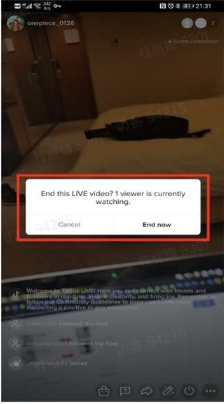
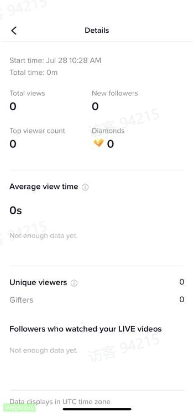
看播端界面&功能说明 UI and Functions of Viewers
查看主播信息:可点击头像查看主播店铺信息,如:粉丝数、点赞数,并可通过信息卡直接关注主播店铺。
View info of streamers' information: tap streamers' profile photos to see detailed information such as how many followers and likes and tap "Follow" to follow the shop
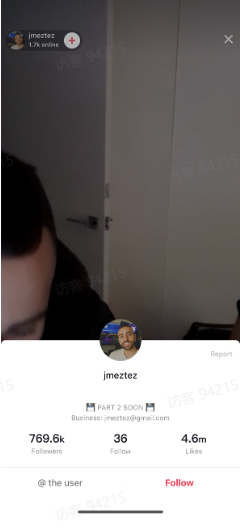
直播间留言区互动:用户可在留言区进行留言和主播进行互动
Comments section: buyers can leave comments in comments section to interact with streamers
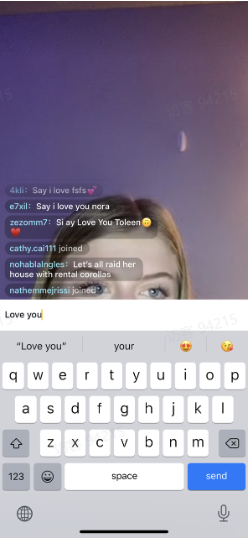
转发直播间:观众可通过分享按钮一键转发直播间至其他社媒平台,如:facebook, whatsapp, snapchat等,
Share LIVEs: viewers can tap "Share" to get a link to LIVE and post it on other social media platforms like Facebook, WhatsApp, Snapchat and so on
直播间送礼物:观众可在直播间通过金币充值购买等值的虚拟礼物,进行主播打赏。
Gifting: viewers can purchase virtual coins and exchange them for virtual gifts which can be sent to hosts they like
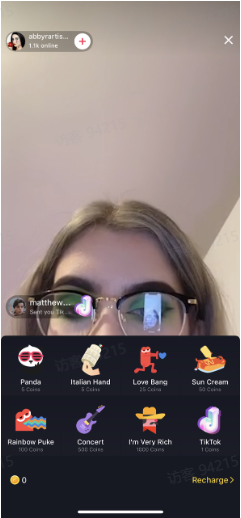
直播间Q&A:用户点击下方问号的图标,可以向主播提问
Q&A during LIVE: buyers can hit the icon with question mark to ask questions

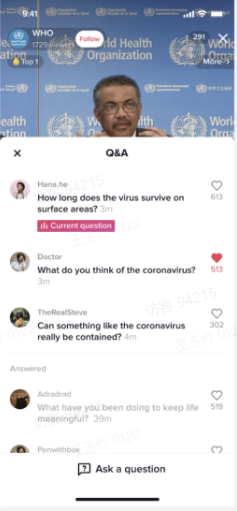
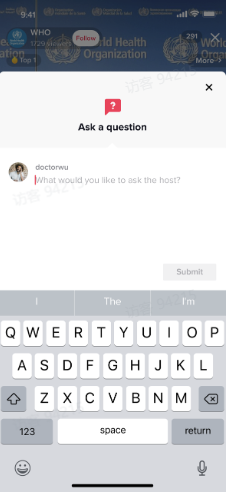
直播间连麦:和主播在线连麦
Multi-guest: send voice or video requests
直播间下单/ Place orders:
Step 1: 在直播间左下方找到购物车标志查看直播商品;或者点击商品卡片直接购买正在讲解的商品 Step 1: Hit the icon of shopping care in the bottom-left corner of the screen to view products; or click "Buy" on the card of the product being promoted

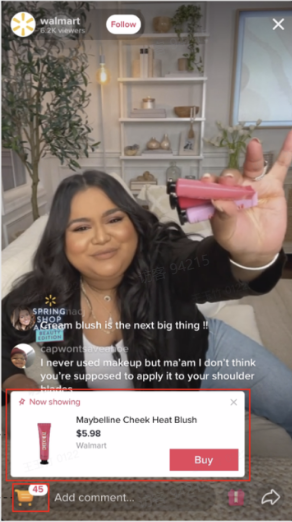
Step 2: 找到对应商品,点击"buy"
Step 2: Select products you want and tap "Buy"
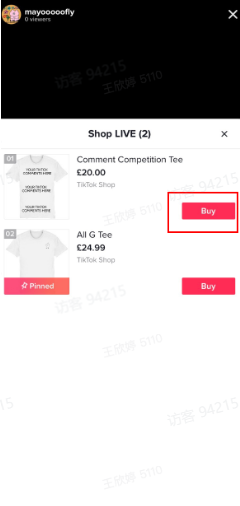
Step 3: 选择对应的产品规格,并点击"buy now"后,填写订单地址和支付方式,订单完成。
Step 3: decide product's specifications like color, size and quantity and tap "Buy now". Then, enter your address and select your payment method to place orders.
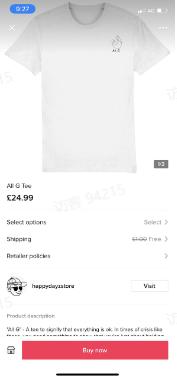
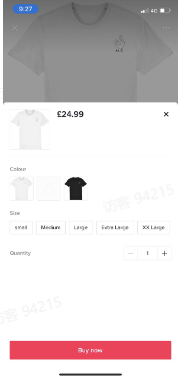
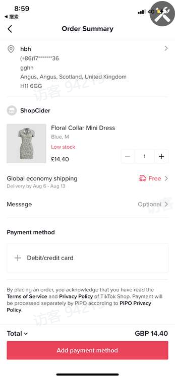
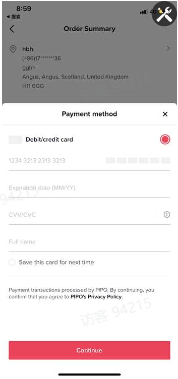
Step 4:点击个人界面的右上角三个点点--点击Orders,则可到达订单中心,查看订单状态和发起售后
Step 4: hit the three dots at the upright corner in the page of "Me"--tap "Orders" to view status of orders or get after-sales services
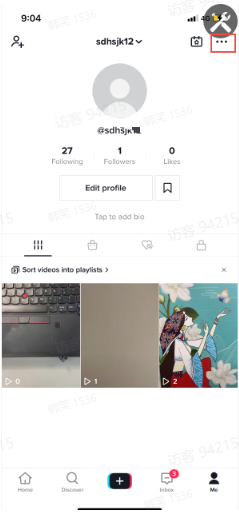
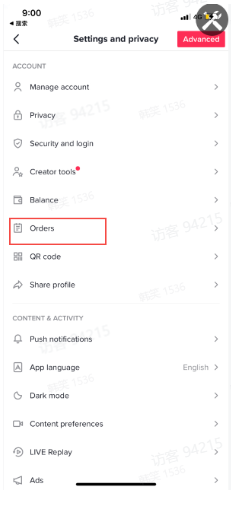
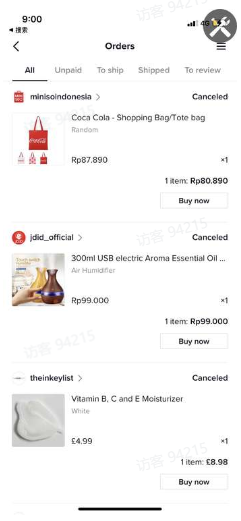
购买弹幕:用户进入提单页后,购买弹幕会在主播端及看播端显示"XX is placing an order".(app需要升级到19.9.0版本)
Bullet comments of placing orders: when buyers are on the checkout page, a bullet comment will pop up showing "XX is placing an order" on screens of both seller-end and buyer-end. (only available when your app updates to at least version 19.9.0 )